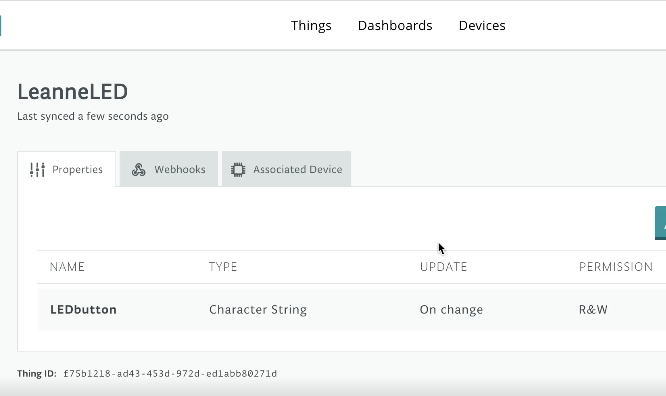
Online IOT Messenger
November 2020
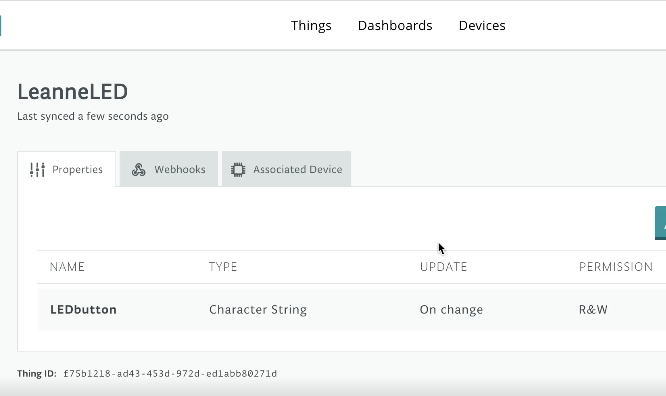
In order to ensure that my Arduino was working through the IOT Cloud, I performed this task of using the IOT Cloud.
A major issue that I ran into was that I had to learn how to find the MAC Address of the Arduino in order to connect to my WIFI due to a heightened security network.
Below is the code that I used to retrieve this Mac Address:
/*
This example prints the board's MAC address, and
scans for available Wifi networks using the NINA module.
Every ten seconds, it scans again. It doesn't actually
connect to any network, so no encryption scheme is specified.
Circuit:
* Board with NINA module (Arduino MKR WiFi 1010, MKR VIDOR 4000 and UNO WiFi Rev.2)
created 13 July 2010
by dlf (Metodo2 srl)
modified 21 Junn 2012
by Tom Igoe and Jaymes Dec
*/
#include <SPI.h>
#include <WiFiNINA.h>
void setup() {
//Initialize serial and wait for port to open:
Serial.begin(9600);
while (!Serial) {
; // wait for serial port to connect. Needed for native USB port only
}
// check for the WiFi module:
if (WiFi.status() == WL_NO_MODULE) {
Serial.println("Communication with WiFi module failed!");
// don't continue
while (true);
}
String fv = WiFi.firmwareVersion();
if (fv < WIFI_FIRMWARE_LATEST_VERSION) {
Serial.println("Please upgrade the firmware");
}
// print your MAC address:
byte mac[6];
WiFi.macAddress(mac);
Serial.print("MAC: ");
printMacAddress(mac);
}
void loop() {
// scan for existing networks:
Serial.println("Scanning available networks...");
listNetworks();
delay(10000);
}
void listNetworks() {
// scan for nearby networks:
Serial.println("** Scan Networks **");
int numSsid = WiFi.scanNetworks();
if (numSsid == -1) {
Serial.println("Couldn't get a wifi connection");
while (true);
}
// print the list of networks seen:
Serial.print("number of available networks:");
Serial.println(numSsid);
// print the network number and name for each network found:
for (int thisNet = 0; thisNet < numSsid; thisNet++) {
Serial.print(thisNet);
Serial.print(") ");
Serial.print(WiFi.SSID(thisNet));
Serial.print("\tSignal: ");
Serial.print(WiFi.RSSI(thisNet));
Serial.print(" dBm");
Serial.print("\tEncryption: ");
printEncryptionType(WiFi.encryptionType(thisNet));
}
}
void printEncryptionType(int thisType) {
// read the encryption type and print out the name:
switch (thisType) {
case ENC_TYPE_WEP:
Serial.println("WEP");
break;
case ENC_TYPE_TKIP:
Serial.println("WPA");
break;
case ENC_TYPE_CCMP:
Serial.println("WPA2");
break;
case ENC_TYPE_NONE:
Serial.println("None");
break;
case ENC_TYPE_AUTO:
Serial.println("Auto");
break;
case ENC_TYPE_UNKNOWN:
default:
Serial.println("Unknown");
break;
}
}
void printMacAddress(byte mac[]) {
for (int i = 5; i >= 0; i--) {
if (mac[i] < 16) {
Serial.print("0");
}
Serial.print(mac[i], HEX);
if (i > 0) {
Serial.print(":");
}
}
Serial.println();
}After resolving the issue and successfully connecting the Arduino to the IOT Cloud, I executed the following code in order to allow the messenger to output a message every 1000 Miliseconds.
/*
Sketch generated by the Arduino IoT Cloud Thing "LeanneLED"
https://create.arduino.cc/cloud/things/f75b1218-ad43-453d-972d-ed1abb80271d
Arduino IoT Cloud Properties description
The following variables are automatically generated and updated when changes are made to the Thing properties
String lEDbutton;
Properties which are marked as READ/WRITE in the Cloud Thing will also have functions
which are called when their values are changed from the Dashboard.
These functions are generated with the Thing and added at the end of this sketch.
*/
#include "thingProperties.h"
long lastMessageTime = 0;
long messageDelay = 1000;
String lastMessageTimeStr = "";
void setup() {
// Defined in thingProperties.h
initProperties();
// Initialize serial and wait for port to open:
Serial.begin(9600);
// This delay gives the chance to wait for a Serial Monitor without blocking if none is found
delay(1500);
// Connect to Arduino IoT Cloud
ArduinoCloud.begin(ArduinoIoTPreferredConnection);
/*
The following function allows you to obtain more information
related to the state of network and IoT Cloud connection and errors
the higher number the more granular information you’ll get.
The default is 0 (only errors).
Maximum is 4
*/
setDebugMessageLevel(2);
ArduinoCloud.printDebugInfo();
}
void loop() {
ArduinoCloud.update();
// Your code here
Serial.println("looping");
if ((millis() - lastMessageTime) > messageDelay) {
Serial.println("Update Message");
lastMessageTimeStr = String(lastMessageTime);
lEDbutton = lastMessageTimeStr;
lastMessageTime = millis();
}
} // END LOOP
void onLEDbuttonChange() {
// Do something
}